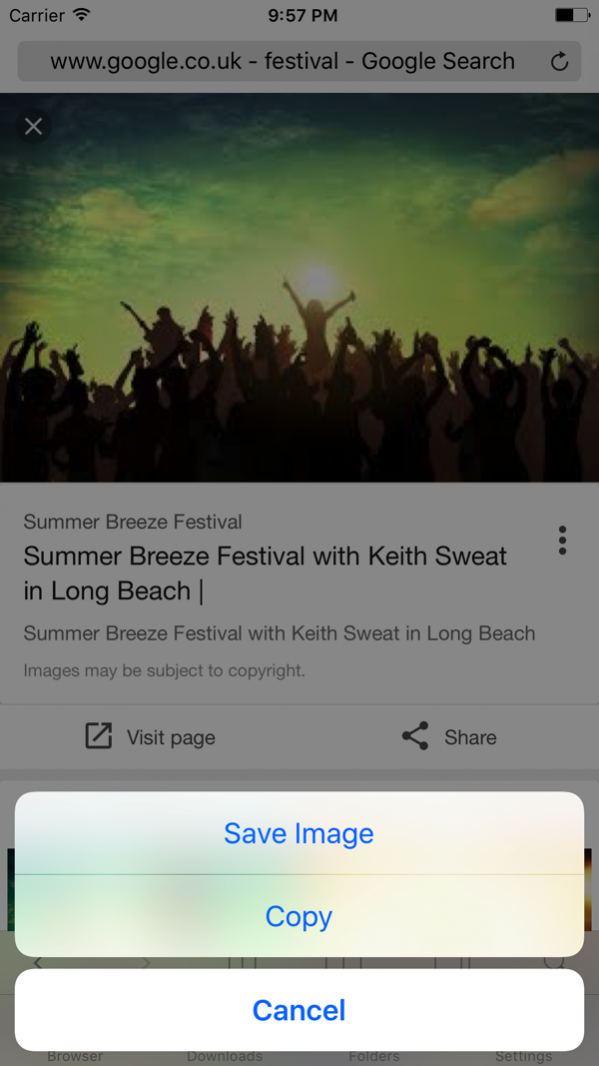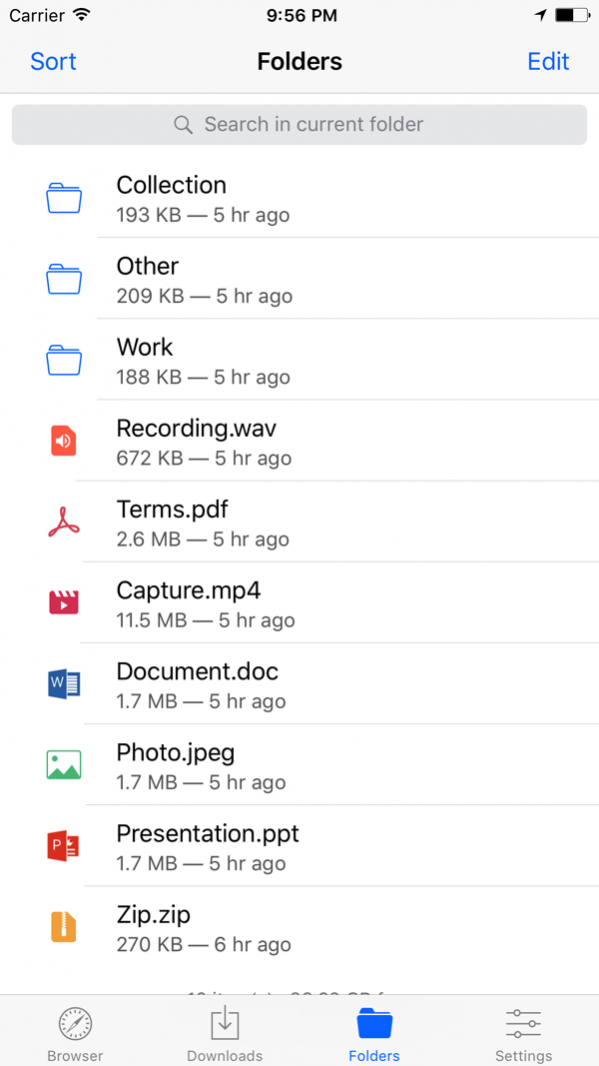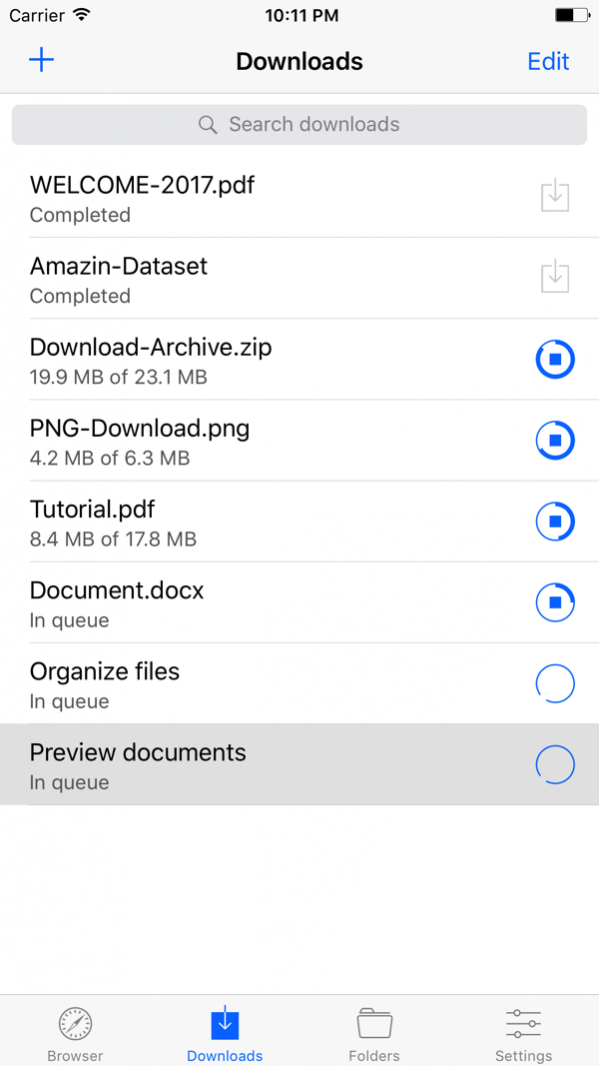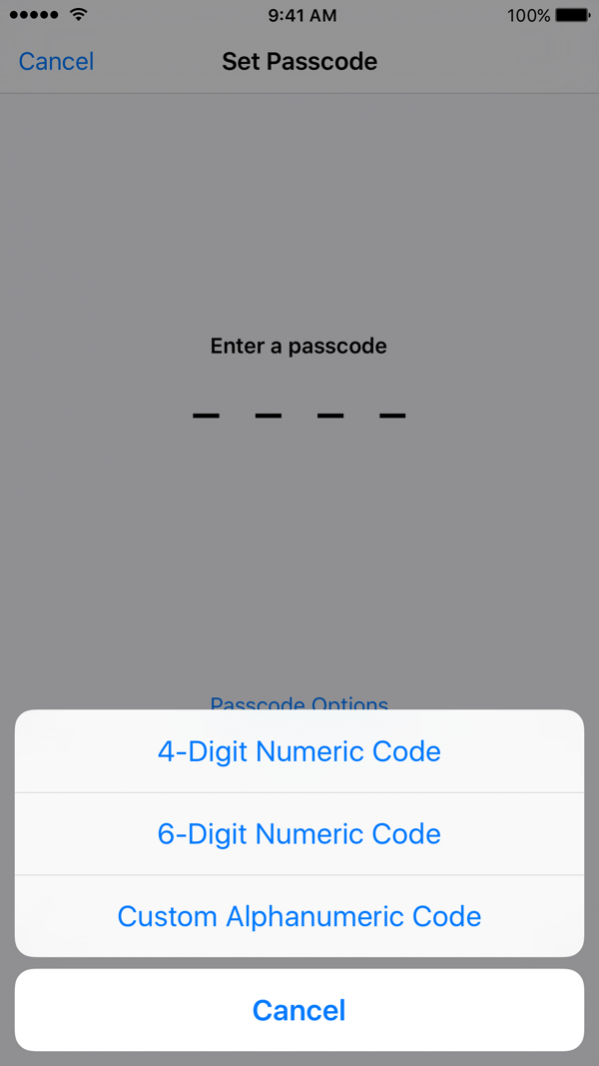FileGet 1.1
Continue to app
Free Version
Publisher Description
Fileget is a full-featured file manager and private browser that allows you to organize your files on your iPhone, iPad or iPod. You can preview hundreds of file types and transfer them in between apps.
Great utility for productivity tasks.
√ In-app tutorial web-site included
PRIVATE WEB BROWSER
√ Incognito mode by default
√ Bookmarks and history
√ Favorites home screen
√ Tab manager
√ Autocompletion
√ Desktop mode
√ Multiple search engines
√ Friendly native user experience
DOWNLOAD MANAGER
√ Live download progress
√ Pause and resume downloads
√ Fast downloading speed
√ Autorename feature
√ Queuing
FILE MANAGER
√ Organize files in folder
√ Document viewer that supports .pdf, .doc, .xls, .ppt, .txt, .html and .rtf file formats
√ Move, rename and delete files
√ Search files by name
√ Sort by name, date, type
√ Complete zip archive support
√ Open files in other apps
√ Email files to your friends
√ Instantly send files to your Mac with AirDrop
√ Import files from email
PASSCODE LOCK
√ Protect your files with 4-digit, 6-digit or alphanumeric password
√ Full portrait and landscape support
√ Optimized for latest iOS
Notice: this app does not include download feature for media files (mp3, mp4 and others), multiple websites are also blocked for use.
Feb 28, 2019 Version 1.1
Thanks for being a loyal users! Update will surprise you with most requested features in 2019.
- Support for state-of-art iOS and new devices
- Renovated browser
- Reworked file system and thumbnails
- Passcode with biometrics
About FileGet
FileGet is a free app for iOS published in the System Maintenance list of apps, part of System Utilities.
The company that develops FileGet is Oleg Morozov. The latest version released by its developer is 1.1.
To install FileGet on your iOS device, just click the green Continue To App button above to start the installation process. The app is listed on our website since 2019-02-28 and was downloaded 15 times. We have already checked if the download link is safe, however for your own protection we recommend that you scan the downloaded app with your antivirus. Your antivirus may detect the FileGet as malware if the download link is broken.
How to install FileGet on your iOS device:
- Click on the Continue To App button on our website. This will redirect you to the App Store.
- Once the FileGet is shown in the iTunes listing of your iOS device, you can start its download and installation. Tap on the GET button to the right of the app to start downloading it.
- If you are not logged-in the iOS appstore app, you'll be prompted for your your Apple ID and/or password.
- After FileGet is downloaded, you'll see an INSTALL button to the right. Tap on it to start the actual installation of the iOS app.
- Once installation is finished you can tap on the OPEN button to start it. Its icon will also be added to your device home screen.